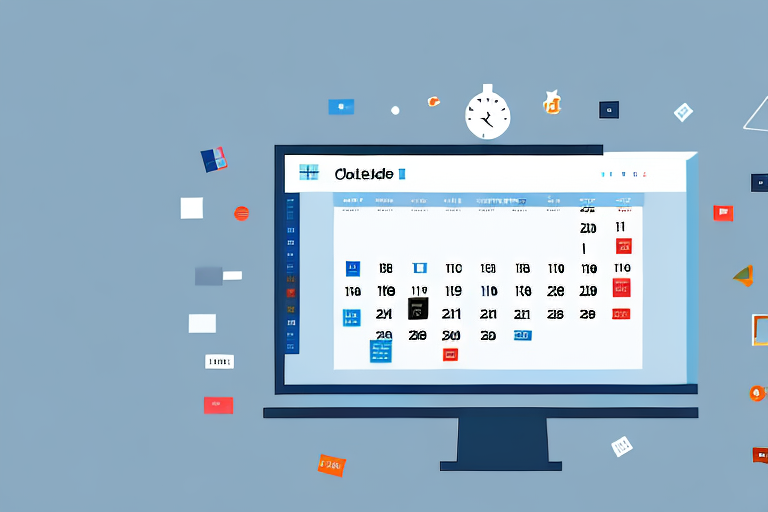In today’s fast-paced digital world, productivity is key to staying ahead. With the release of Windows 11, Microsoft has introduced a range of powerful tools that can supercharge your productivity and help you maximize efficiency. Understanding the importance of these productivity tools in the context of Windows 11 is essential for unlocking the full potential of this operating system.
Understanding Productivity in the Context of Windows 11
Productivity goes beyond mere task completion. It encompasses the ability to work smarter, streamline workflows, and achieve more in less time. Windows 11 is designed with these principles in mind, providing users with a seamless user experience and a range of productivity-enhancing features.
When it comes to productivity, having the right tools at your disposal is essential. With the ever-increasing demands of the modern workplace, it is crucial to have tools that can help you stay organized, automate repetitive tasks, and collaborate effectively with others. Windows 11 recognizes this need and offers a wide array of productivity tools to empower users.
The Importance of Productivity Tools
Productivity tools play a crucial role in empowering users to work efficiently. They can help streamline workflows, automate repetitive tasks, and enhance collaboration. With the right productivity tools at your disposal, you can take your productivity to new heights.
One such tool is the Microsoft Office suite, which includes popular applications like Word, Excel, and PowerPoint. These applications provide a comprehensive set of features to create, edit, and share documents, spreadsheets, and presentations. With the ability to collaborate in real-time and access files from anywhere, you can work seamlessly with colleagues and clients, boosting productivity and efficiency.
In addition to the Office suite, Windows 11 also offers a range of built-in productivity features. The redesigned Start menu and taskbar provide quick access to frequently used apps and files, allowing you to launch them with just a few clicks. The new Snap Layouts feature makes multitasking a breeze, enabling you to organize and manage multiple windows on your screen effortlessly.
How Windows 11 Enhances Productivity
Windows 11 takes productivity to the next level with its innovative features and improved user interface. From enhanced multitasking capabilities to seamless integration with Microsoft services, Windows 11 provides a powerful platform for maximizing productivity.
One of the standout features of Windows 11 is the virtual desktops feature. With virtual desktops, you can create separate workspaces for different projects or tasks, allowing you to stay focused and organized. Switching between virtual desktops is as easy as swiping on your touch screen or using keyboard shortcuts, making it a seamless experience.
Another productivity-enhancing feature of Windows 11 is the integration with Microsoft 365. With Microsoft 365, you can access your files and documents from anywhere, collaborate in real-time with colleagues, and take advantage of advanced productivity tools like Microsoft Teams for seamless communication and collaboration.
Furthermore, Windows 11 introduces a new feature called “Widgets.” Widgets provide at-a-glance information, such as weather updates, calendar events, and news headlines, right on your desktop. This allows you to stay informed without having to switch between applications, saving you time and keeping you focused on your tasks.
In conclusion, Windows 11 is not just a new operating system; it is a powerful productivity tool. With its range of innovative features and seamless integration with Microsoft services, Windows 11 empowers users to work smarter, streamline workflows, and achieve more in less time. Whether you are a student, professional, or entrepreneur, Windows 11 provides the tools you need to unlock your full productivity potential.
Exploring the Essential Windows 11 Productivity Tools
Now let’s dive into the ten essential Windows 11 productivity tools that can transform the way you work:
Tool 1: Microsoft Office Suite
The Microsoft Office Suite needs no introduction. With its powerful productivity applications like Word, Excel, and PowerPoint, you can create, edit, and collaborate on documents seamlessly.
Microsoft Word is a versatile word processing tool that allows you to create professional-looking documents with ease. From writing reports to designing flyers, Word offers a wide range of features and templates to suit your needs.
Excel, on the other hand, is a powerful spreadsheet program that enables you to analyze data, create charts, and perform complex calculations. Whether you’re managing budgets or tracking sales, Excel provides the tools you need to make informed decisions.
PowerPoint is a presentation software that allows you to create visually stunning slideshows. With its intuitive interface and extensive range of design options, you can captivate your audience and deliver impactful presentations.
Tool 2: Microsoft Teams
Microsoft Teams revolutionizes communication and collaboration. With its chat, video meeting, and collaborative workspace features, Teams enables seamless teamwork and keeps everyone connected.
Teams chat allows you to have real-time conversations with your colleagues, making it easy to discuss ideas, share files, and provide feedback. You can also create channels for specific projects or topics, ensuring that discussions are organized and accessible.
Video meetings in Teams provide a virtual space for face-to-face communication, even when you’re miles apart. With features like screen sharing and interactive whiteboards, you can collaborate effectively and make decisions in real-time.
The collaborative workspace in Teams allows you to create, edit, and share documents with your team in real-time. Whether you’re co-authoring a report or brainstorming ideas, the workspace provides a centralized hub for collaboration.
Tool 3: OneDrive
OneDrive is your personal cloud storage solution that allows you to access your files from anywhere, at any time. With its synchronization capabilities, you can easily share and collaborate on documents while keeping your files secure.
OneDrive offers a generous amount of storage space, ensuring that you can store all your important files in the cloud. Whether it’s documents, photos, or videos, you can access them from any device with an internet connection.
The synchronization feature in OneDrive ensures that your files are always up to date across all your devices. Whether you make changes on your computer or mobile device, the changes are automatically synced, eliminating the need for manual updates.
OneDrive also allows you to share files and collaborate with others. You can grant specific permissions to individuals or groups, ensuring that only authorized users can access and edit your files.
Tool 4: Windows 11 Snap Layouts
Windows 11’s Snap Layouts feature simplifies multitasking by allowing you to arrange and organize open windows effortlessly. With the ability to snap multiple apps side by side, you can stay productive and keep multiple projects in view simultaneously.
With Snap Layouts, you can easily create a customized layout that suits your workflow. Whether you prefer a side-by-side view or a quadrant layout, Windows 11 provides the flexibility to arrange your windows in a way that maximizes your productivity.
For example, if you’re working on a research paper, you can have your reference material open on one side of the screen while writing your document on the other side. This allows you to seamlessly refer to your sources without switching between windows.
Snap Layouts also work seamlessly with multiple monitors, allowing you to extend your workspace and have even more windows open at once. This is especially useful for tasks that require a lot of screen real estate, such as video editing or coding.
Tool 5: Microsoft Edge
Microsoft Edge is a modern and fast web browser that helps you stay focused and productive online. With features like tab grouping and built-in productivity tools, Edge enables efficient browsing and information management.
Tab grouping in Microsoft Edge allows you to organize your tabs based on different projects or topics. By grouping related tabs together, you can easily switch between tasks and keep your browsing sessions organized.
Edge also offers a wide range of built-in productivity tools, such as a PDF reader, a screenshot tool, and a password manager. These tools eliminate the need for additional software, allowing you to streamline your workflow and save time.
In addition, Microsoft Edge has a feature called “Collections” that allows you to gather and organize content from the web. Whether you’re doing research or planning a trip, you can save webpages, images, and notes in a collection for easy access later.
Tool 6: Windows 11 Direct Access
Windows 11 Direct Access allows you to access your frequently used contacts, files, and websites right from the taskbar. With just a few clicks, you can jump right into your most important tasks without navigating through multiple windows.
Direct Access provides quick access to your most-used contacts, making it easy to initiate a call or send a message. Whether it’s your boss, a colleague, or a client, you can reach out to them with just a click, saving you time and effort.
In addition, Direct Access allows you to pin your most important files and folders to the taskbar. Whether it’s a project proposal or a presentation, you can open them directly from the taskbar, eliminating the need to search for them in the file explorer.
Direct Access also provides shortcuts to your frequently visited websites, allowing you to launch them with a single click. Whether it’s your email provider, a news website, or an online collaboration tool, you can access them instantly, boosting your productivity.
Tool 7: Microsoft To Do
Microsoft To Do helps you stay organized and manage your tasks effectively. With its simple and intuitive interface, you can create to-do lists, set reminders, and prioritize tasks to ensure nothing falls through the cracks.
To Do allows you to create multiple lists for different projects or areas of your life. Whether it’s work-related tasks, personal errands, or long-term goals, you can keep everything organized and easily accessible.
You can also set due dates and reminders for your tasks, ensuring that you stay on top of your deadlines. To Do sends you notifications and reminders, so you never forget an important task again.
In addition, To Do allows you to prioritize your tasks by assigning them different levels of importance. This helps you focus on the most critical tasks and ensures that you make progress on your most important projects.
Tool 8: Windows 11 Virtual Desktops
Virtual Desktops in Windows 11 allow you to create multiple customized workspaces for different projects or workflows. By separating your tasks into dedicated virtual desktops, you can maintain focus and switch between projects seamlessly.
Virtual Desktops provide a clutter-free environment, allowing you to work on one project at a time without distractions. Whether you’re working on a design project, coding, or writing, you can create a dedicated virtual desktop for each task.
Switching between virtual desktops is quick and easy, thanks to the intuitive interface in Windows 11. With just a swipe or a keyboard shortcut, you can move between projects and pick up where you left off.
Virtual Desktops also allow you to customize each workspace with different wallpapers, icons, and settings. This helps you visually distinguish between projects and creates a personalized environment that suits your workflow.
Tool 9: Microsoft Power Automate
Microsoft Power Automate automates repetitive tasks, saving you time and effort. With its no-code approach, you can create workflows to automate data transfers, notifications, and other routine tasks, allowing you to focus on more important work.
Power Automate offers a wide range of pre-built templates and connectors, making it easy to automate common tasks. Whether you want to automatically save email attachments to OneDrive or send notifications when a new file is added to a folder, Power Automate has you covered.
In addition, Power Automate allows you to create custom workflows tailored to your specific needs. With its intuitive interface, you can define triggers, actions, and conditions to automate complex tasks without writing a single line of code.
By automating repetitive tasks, Power Automate helps you streamline your workflow and eliminate manual errors. This allows you to focus on more important work and spend your time on tasks that require your expertise.
Tool 10: Windows 11 Taskbar
The Windows 11 Taskbar has undergone a redesign, making it even more powerful and customizable. With the ability to pin your most-used apps and access recent files, the Taskbar provides quick access to your essential tools, boosting productivity.
The redesigned Taskbar in Windows 11 allows you to pin your favorite apps for easy access. Whether it’s Word, Excel, Teams, or any other application, you can launch them with a single click, eliminating the need to search for them in the Start menu.
In addition to apps, the Taskbar also provides quick access to your recent files. Whether it’s a document you were working on earlier or a spreadsheet you need to reference, you can open them directly from the Taskbar, saving you time and effort.
The Taskbar in Windows 11 is also highly customizable. You can rearrange the icons, resize the Taskbar, and choose whether to show labels or just icons. This allows you to create a Taskbar layout that suits your preferences and enhances your productivity.
Maximizing Efficiency with Windows 11 Productivity Tools
With these ten essential Windows 11 productivity tools, you can take your efficiency to new heights. Let’s explore how these tools can help streamline workflows, improve time management, and enhance collaboration:
Streamlining Workflows with Windows 11
Windows 11’s productivity tools enable you to streamline your workflows by providing an intuitive and seamless user experience. The ability to manage multiple tasks simultaneously, access files quickly, and automate routine tasks allows you to work efficiently and focus on what matters most.
Time Management and Windows 11 Tools
Time management is crucial for productivity. With Windows 11 productivity tools like virtual desktops, task management apps, and quick access features, you can better prioritize your tasks, stay organized, and make the most of your time.
Collaborating Effectively with Windows 11
Collaboration is becoming increasingly important in today’s digital workplace. Windows 11’s productivity tools like Microsoft Teams, OneDrive, and Power Automate empower teams to collaborate effectively, share files securely, and automate collaborative processes, ensuring seamless collaboration and improved productivity.
In conclusion, Windows 11 offers a powerful suite of productivity tools that can significantly enhance your efficiency. By utilizing these essential tools, you can work smarter, streamline workflows, and accomplish more in less time. Embrace the power of Windows 11 and unlock your full productivity potential today!
Take Your Productivity Further with Coach Walden
Now that you’re equipped with the top Windows 11 productivity tools, why not amplify your efficiency with a personal touch? Meet Coach Walden, your AI Accountability Coach, designed to ensure you stay on course towards your goals. Harness the power of AI to receive personalized check-ins and motivational boosts throughout your day. Facing a challenge? Reach out to Coach Walden anytime for assistance in overcoming obstacles. Ready to elevate your productivity game? Use the Coach Walden App and experience the next level of goal achievement.