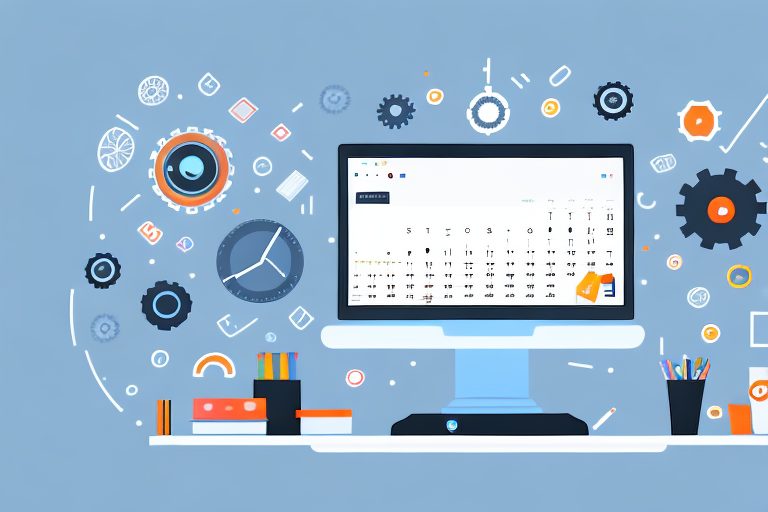Google Drive is a powerful and versatile tool that can greatly enhance your productivity in both personal and professional settings. With its wide range of features and capabilities, it has become a popular choice for individuals and teams looking to streamline their workflow and collaborate more effectively.
Understanding Google Drive’s Capabilities
Before diving into the various ways that Google Drive can boost your productivity, it’s important to have a good understanding of its basic features and functions. At its core, Google Drive is a cloud-based storage and file management system. It allows you to store, access, and share files from any device with an internet connection.
Google Drive provides you with a generous amount of free storage space, which can be upgraded if needed. Within your Drive, you can create folders to organize your files and documents. Additionally, you can upload files from your computer or create new files within Drive using Google’s suite of productivity apps – Google Docs, Sheets, and Slides.
But let’s delve deeper into the basics of Google Drive. When you create a new folder, you have the option to customize its name and color, making it easier to visually distinguish between different categories of files. You can also add descriptions to your folders, providing additional context and information about the contents within.
Furthermore, Google Drive offers powerful search capabilities. You can search for files by name, type, or even by keywords within the document itself. This makes it effortless to locate specific files, even if you have a vast amount of data stored in your Drive.
The Basics of Google Drive
Google Drive provides you with a generous amount of free storage space, which can be upgraded if needed. Within your Drive, you can create folders to organize your files and documents. Additionally, you can upload files from your computer or create new files within Drive using Google’s suite of productivity apps – Google Docs, Sheets, and Slides.
When it comes to file management, Google Drive offers a range of options. You can move files between folders, rename them, or delete them if they are no longer needed. You can also make files available offline, allowing you to access them even without an internet connection.
Moreover, Google Drive provides version control for your files. This means that if you make changes to a document, Drive automatically saves previous versions, allowing you to revert back to an earlier iteration if necessary. This feature is particularly useful when collaborating with others, as it ensures that no changes are lost or overwritten.
Advanced Features of Google Drive
Once you are familiar with the basic functionality of Google Drive, you can start exploring its more advanced features. One of the most powerful features is the ability to collaborate with others in real-time. With Google Drive, you can easily share files and folders with colleagues or clients and collaborate on documents together. This allows for seamless teamwork and eliminates the need for multiple versions of files.
Collaboration in Google Drive goes beyond simply editing documents simultaneously. You can also leave comments on specific sections of a document, providing feedback or asking questions. This promotes efficient communication and streamlines the editing process.
Another valuable feature of Google Drive is its integration with other Google services, such as Gmail and Google Calendar. This integration allows you to quickly attach files from your Drive to emails or events in your calendar, making it easy to share and access important information.
Additionally, Google Drive offers a wide range of third-party integrations. You can connect Drive to other apps and services, such as project management tools or document signing platforms, further enhancing its functionality and adaptability to your specific workflow.
Furthermore, Google Drive provides advanced security features to protect your files. It offers two-factor authentication, ensuring that only authorized individuals can access your account. It also allows you to set permissions and access levels for files and folders, giving you control over who can view, edit, or share your documents.
Lastly, Google Drive offers seamless synchronization across devices. Whether you’re using a computer, smartphone, or tablet, your files are always up-to-date and accessible. This flexibility allows you to work on your files from anywhere, at any time.
Streamlining Your Workflow with Google Drive
Now that you have a solid understanding of Google Drive’s capabilities, let’s explore how you can use it to streamline your workflow and increase productivity.
Organizing Your Files Effectively
One of the keys to maximizing productivity with Google Drive is organizing your files effectively. Create a logical folder structure that makes it easy to find and access files quickly. Use descriptive file names and consider using color-coded labels to further organize your files.
Additionally, take advantage of the search functionality in Google Drive. With a quick search, you can locate specific files or documents, saving you time and frustration.
Collaborating with Team Members
Google Drive’s collaboration features make it an ideal tool for working with team members, whether they are in the same office or located remotely. You can share files and folders with specific individuals or groups, granting them different levels of access – view, comment, or edit. This allows for seamless collaboration and ensures that everyone has access to the most up-to-date version of a document.
Within Google Docs, Sheets, and Slides, you can leave comments and suggestions directly on the document, making it easy to provide feedback and collaborate in real-time. Additionally, you can use the “version history” feature to see the changes made to a document over time, making it easy to track revisions.
Leveraging Google Drive’s Essential Tools
In addition to its file management and collaboration features, Google Drive offers a suite of essential productivity tools that can greatly enhance your workflow and productivity.
Exploring Google Docs
Google Docs is a powerful word processing tool that allows you to create, edit, and collaborate on documents with ease. With its seamless integration with Google Drive, you can access your documents from anywhere, on any device. Google Docs also offers a variety of templates and formatting options to help you create professional-looking documents quickly.
Utilizing Google Sheets
Google Sheets is a versatile spreadsheet tool that allows you to organize and analyze data effectively. Whether you are managing budgets, creating sales reports, or tracking project progress, Google Sheets has all the necessary features to make your tasks easier. And just like Google Docs, Sheets can be easily accessed and collaborated on within Google Drive.
Mastering Google Slides
If you often create presentations, Google Slides is a must-have tool. With its intuitive interface and powerful features, you can create stunning presentations that captivate your audience. Google Slides also offers a wide range of templates and customization options, ensuring that your presentations are visually appealing and professional.
Enhancing Productivity with Google Drive Add-ons
Google Drive Add-ons are third-party tools that can be installed within Google Drive to extend its functionality. These add-ons offer additional features and capabilities that can further boost your productivity.
Top Add-ons for Google Drive
There are countless add-ons available for Google Drive, but here are a few popular ones worth exploring:
- Trello: Manage your tasks and projects directly from Google Drive with Trello’s integration.
- DocuSign: Sign documents electronically and streamline your document approval process.
- Lucidchart: Create professional diagrams and flowcharts within Google Drive.
How to Install and Use Google Drive Add-ons
Installing and using Google Drive add-ons is a straightforward process. Simply navigate to the Add-ons menu within Google Drive, choose “Get add-ons,” and browse the available options. Once you find an add-on you want to install, click the “+ Free” button to add it to your Drive. From there, you can access the add-on’s features directly within Google Drive.
Securing Your Data on Google Drive
As with any cloud-based platform, data security is a paramount concern. While Google Drive takes extensive measures to protect your data, there are additional steps you can take to enhance security.
Understanding Google Drive’s Security Features
Google Drive provides several security features to ensure the safety of your data. These include two-step verification, encryption, and granular sharing controls. By enabling two-step verification, you add an extra layer of security to your account, requiring a verification code in addition to your password. Encryption ensures that your files are securely stored and transmitted, while granular sharing controls allow you to specify who can access your files and what they can do with them.
Best Practices for Data Security on Google Drive
While Google Drive offers robust security features, it’s important to practice good data security habits to further protect your information. Some best practices include regularly updating your passwords, being cautious of phishing attempts, and regularly reviewing your sharing settings to ensure that only authorized individuals have access to your files.
Additionally, consider implementing a backup strategy for your Google Drive files. While Google Drive takes measures to protect your data, having an additional backup ensures that you can easily recover your files in the event of a data loss or accidental deletion.
By taking advantage of Google Drive’s essential tools and features, you can greatly enhance your productivity and streamline your workflow. From its robust file management capabilities to its collaboration features and add-on integrations, Google Drive offers everything you need to stay organized, work efficiently, and achieve your goals. So why not start maximizing your productivity with Google Drive today?
Take Your Productivity Further with Coach Walden
Now that you’re equipped with the knowledge to boost your productivity using Google Drive’s essential tools, why not amplify your results with Coach Walden? As your AI Accountability Coach, Coach Walden will provide the consistent support and motivation you need to achieve your goals. Imagine having a coach that not only helps you stay on track with your Google Drive organization but also checks in with you throughout the day and assists you in overcoming any obstacles. Ready to reach new heights in productivity? Use the Coach Walden App today and experience the power of AI-driven accountability!