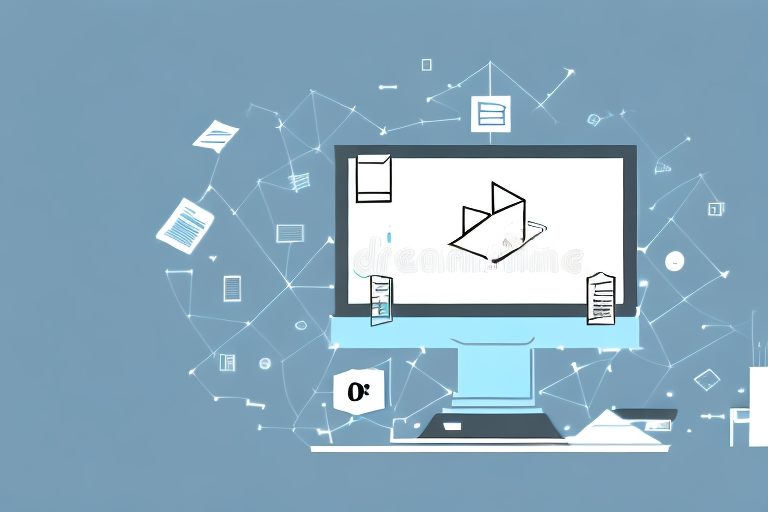In today’s digital era, maximizing productivity is crucial for professionals in all industries. One powerful tool that can significantly boost your efficiency is Microsoft Office’s PDF Tools. With its diverse range of features and functionalities, Microsoft Office’s PDF Tools offer a myriad of benefits for individuals and organizations alike. Understanding and utilizing these tools can not only streamline document management but also enhance collaboration and ensure document security. In this article, we will delve into the power of Microsoft Office’s PDF Tools, explore their particular uses, and provide tips and tricks for maximizing productivity. Join us as we unlock the full potential of these tools and transform the way you work.
Understanding the Power of Microsoft Office’s PDF Tools
PDFs (Portable Document Format) have become the standard format for sharing and distributing documents due to their universality and security features. Microsoft Office’s PDF Tools provide an integrated solution for creating, editing, and managing PDF documents within familiar Office applications such as Word, Excel, and PowerPoint. Let’s explore the basics of these tools and why they are essential for boosting productivity.
The Basics of Microsoft Office’s PDF Tools
With Microsoft Office’s PDF Tools, you can effortlessly convert any document into a professional-looking PDF format. Whether it’s a Word report, an Excel spreadsheet, or a PowerPoint presentation, the process remains simple and seamless. By utilizing the “Save As PDF” option or the PDF Maker add-in, you can instantly transform your files into widely accessible PDFs with just a few clicks. The intuitive user interface ensures that even novice users can utilize this feature with ease.
But the power of Microsoft Office’s PDF Tools doesn’t stop at conversion. These tools offer a range of advanced features that can enhance your PDF documents. For example, you can merge multiple PDFs into a single file, making it easier to organize and share related information. This feature is particularly useful when compiling reports or collating data from different sources.
Another valuable feature is the ability to add watermarks to your PDFs. Watermarks can be used to indicate the document’s status, such as “Draft” or “Confidential,” adding an extra layer of protection and professionalism. You can customize the appearance and placement of the watermark to suit your needs.
In addition to merging and watermarking, Microsoft Office’s PDF Tools also offer redaction capabilities. Redaction allows you to permanently remove sensitive or confidential information from your PDF documents. This feature is crucial when sharing documents with third parties or complying with data protection regulations. By redacting sensitive information, you can ensure that only the intended content is visible, protecting your privacy and maintaining the integrity of your documents.
Why Use Microsoft Office’s PDF Tools for Productivity?
Microsoft Office’s PDF Tools offer more than just the ability to convert documents into PDFs. These tools allow you to take advantage of advanced features such as document merging, watermarking, and redaction. By harnessing these functionalities, you can save significant time and effort in your daily workflow.
Imagine having to manually compile multiple reports into a single PDF. With Microsoft Office’s PDF Tools, you can merge these reports effortlessly, eliminating the need for tedious copy-pasting or printing and scanning. This streamlined process not only saves time but also reduces the risk of errors and inconsistencies.
Watermarking is another productivity-boosting feature offered by Microsoft Office’s PDF Tools. Instead of manually adding watermarks to each page of a document, you can apply them automatically with a few clicks. This automation ensures consistency across your PDFs and eliminates the need for repetitive tasks.
Redaction is yet another time-saving feature. Instead of manually blacking out or deleting sensitive information from your documents, Microsoft Office’s PDF Tools allow you to redact with precision and efficiency. You can easily select the text or images you want to remove and apply the redaction, ensuring that the content is permanently hidden. This feature is particularly valuable when dealing with large volumes of sensitive data.
Furthermore, Microsoft Office’s PDF Tools seamlessly integrate with other Office applications, allowing you to perform PDF-related tasks without leaving your familiar workspace. This integration facilitates a smooth transition and enables you to maintain your productivity momentum. You can convert, merge, watermark, and redact PDFs without the need to switch between different software or learn new interfaces.
In conclusion, Microsoft Office’s PDF Tools offer a comprehensive solution for creating, editing, and managing PDF documents. From basic conversion to advanced features like merging, watermarking, and redaction, these tools empower users to enhance their productivity and streamline their workflow. By leveraging the power of Microsoft Office’s PDF Tools, you can save time, protect sensitive information, and maintain a professional standard in your document management.
Enhancing Your Workflow with PDF Tools
Now that we understand the fundamentals of Microsoft Office’s PDF Tools, let’s explore how they can enhance your workflow and streamline document management.
Streamlining Document Management
Managing a multitude of documents can be a daunting task, especially when they come in various formats. With Microsoft Office’s PDF Tools, you can consolidate all your files into a single PDF document, eliminating the need to juggle multiple formats. Furthermore, these tools allow you to organize and categorize your documents with ease. You can insert bookmarks, add hyperlinks, and create table of contents, making navigation seamless and efficient. Say goodbye to the time-consuming process of searching for specific information within multiple files. With Microsoft Office’s PDF Tools, everything you need is just a click away.
Collaborating Effectively with PDF Tools
Collaboration is the bedrock of productivity in today’s fast-paced work environment. Microsoft Office’s PDF Tools enable effortless collaboration by allowing multiple users to review, comment, and annotate PDF documents. In addition, you can protect sensitive information and restrict access using password encryption and digital signatures. Furthermore, the PDF Reflow feature enables you to convert PDF documents back into editable Word files, facilitating further collaboration and refining workflows. Through these tools, you can ensure that everyone is on the same page, resulting in smoother teamwork and increased productivity.
Specific PDF Tools in Microsoft Office and Their Uses
Microsoft Office’s PDF Tools encompass a range of specific features that cater to different needs. Understanding these tools and their uses can help you further optimize your productivity.
Exploring the PDF Maker in Microsoft Office
The PDF Maker add-in in Microsoft Office is a powerful tool that streamlines the conversion process. It offers a variety of options such as selecting specific pages, compressing images, and embedding fonts. By exploring the settings and functionalities of the PDF Maker, you can tailor the PDF output to suit your specific requirements, ensuring consistent quality and reducing unnecessary file sizes.
The Role of PDF Reflow in Document Conversion
PDF Reflow, an innovative feature in Microsoft Word, revolutionizes the way you work with PDF documents. This tool allows you to convert PDF files into editable Word documents, retaining the original formatting and structure. With PDF Reflow, you can make quick edits, extract specific content, and collaborate seamlessly, eliminating the need for manual retyping and preserving the integrity of the original document.
Tips and Tricks for Maximizing Productivity with PDF Tools
While Microsoft Office’s PDF Tools offer a plethora of features, knowing how to utilize them efficiently is key to maximizing productivity. Here are a few tips and tricks to enhance your PDF tool experience:
Keyboard Shortcuts for Quick Access
Keyboard shortcuts can significantly reduce the time spent navigating through various menus and options. Familiarize yourself with the essential keyboard shortcuts for Microsoft Office’s PDF Tools, such as converting to PDF, adding bookmarks, and saving as different file formats. By mastering these shortcuts, you can expedite your workflow and become a PDF tool power user.
Customizing PDF Tool Settings for Personal Efficiency
Each individual has unique preferences and requirements when it comes to using PDF tools. Take advantage of the customization options available in Microsoft Office’s PDF Tools to tailor the settings according to your liking. Whether it’s the default save location, the appearance of annotations, or the display mode, customizing these settings will ensure that your workflow is both efficient and comfortable.
Overcoming Common Challenges with Microsoft Office’s PDF Tools
Despite being a robust tool, Microsoft Office’s PDF Tools may encounter certain challenges that can hinder your workflow. By identifying and troubleshooting these issues, you can overcome any obstacles and maintain optimal productivity.
Troubleshooting Common PDF Tool Issues
Occasionally, you may encounter compatibility issues, slow performance, or unexpected errors while using Microsoft Office’s PDF Tools. Addressing these issues promptly and effectively can save you valuable time and frustration. Familiarize yourself with the troubleshooting techniques provided by Microsoft Office’s support resources or enlist the help of IT experts to resolve any technical difficulties.
Ensuring Document Security with PDF Tools
Document security is of utmost importance, especially when dealing with sensitive or confidential information. Microsoft Office’s PDF Tools offer various security features such as password encryption, digital signatures, and redaction. By implementing these measures, you can safeguard your documents from unauthorized access and ensure compliance with data protection regulations. Remember to stay updated with the latest security patches and recommended practices to maintain the highest level of document security.
In conclusion, Microsoft Office’s PDF Tools provide an invaluable set of features that can significantly boost your productivity. From simplifying document management to enhancing collaboration and ensuring document security, these tools offer a comprehensive solution for all your PDF-related tasks. By understanding the power of Microsoft Office’s PDF Tools, exploring their specific uses, and utilizing tips and tricks for maximizing productivity, you can unlock their full potential and revolutionize the way you work. Embrace these tools, streamline your workflows, and watch your productivity soar to new heights.
Take Your Productivity Further with Coach Walden
Now that you’re equipped with the knowledge to enhance your productivity using Microsoft Office’s PDF Tools, why not take your efficiency to the next level? With Coach Walden, you can harness the power of AI to stay accountable and motivated as you tackle your goals. Whether you’re streamlining document workflows or pushing through complex projects, Coach Walden is there to send you timely messages and provide support when you hit a snag. Ready to boost your productivity even more? Use the Coach Walden App today and experience the difference an AI Accountability Coach can make!