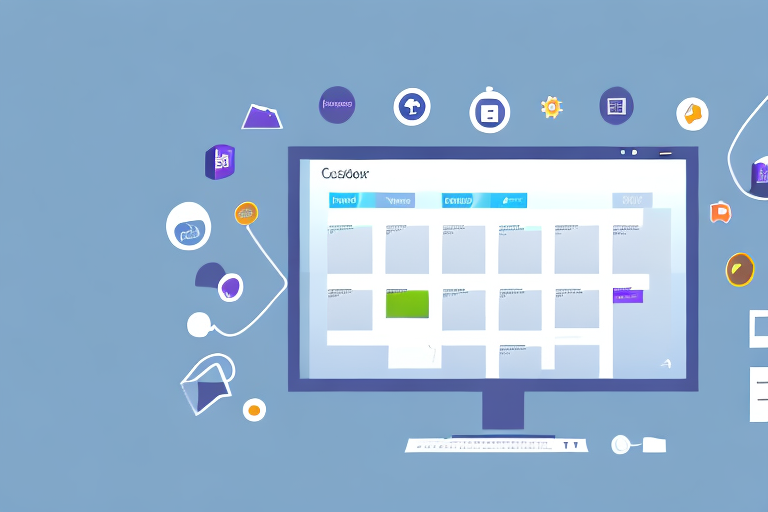Microsoft Teams has emerged as a leading collaboration platform, revolutionizing the way teams work together. By seamlessly integrating various productivity tools and offering an intuitive interface, Microsoft Teams empowers users to boost productivity and enhance communication in both remote and office environments. In this article, we will delve into the basics of Microsoft Teams and explore its powerful features, enabling you to maximize your productivity and streamline your workflow.
Understanding the Basics of Microsoft Teams
As a user-friendly collaboration tool, Microsoft Teams offers a myriad of functionalities that facilitate effective teamwork. To take full advantage of Microsoft Teams, it is essential to familiarize yourself with its interface and navigation.
The Interface and Navigation
The interface of Microsoft Teams is designed to be user-friendly and visually appealing. The main components of the interface include the left-hand sidebar, the top navigation bar, and the central content area. The left-hand sidebar provides quick access to your teams, channels, and chats, allowing you to switch between different conversations effortlessly.
The top navigation bar features essential tabs such as “Activity,” “Chat,” “Teams,” “Calendar,” and “Files,” which enable you to navigate through the various sections of Microsoft Teams quickly. The central content area displays the selected conversations, channels, or documents, allowing you to view and interact with the content seamlessly.
When you first log in to Microsoft Teams, you will be greeted with a welcome screen that guides you through the basic features and functionalities. This screen provides a brief overview of the interface and navigation, helping you get started on your collaboration journey.
As you explore the left-hand sidebar, you will notice that it not only allows you to switch between teams, channels, and chats but also provides access to other important features such as the activity feed, where you can see notifications and updates from your teammates.
The top navigation bar acts as a central hub, giving you easy access to different sections of Microsoft Teams. The “Activity” tab keeps you updated on recent activities, ensuring that you don’t miss any important conversations or announcements. The “Chat” tab allows you to have one-on-one or group conversations with your colleagues, fostering effective communication. The “Teams” tab displays all your teams, making it convenient to switch between different groups and projects. The “Calendar” tab helps you manage your schedule and stay organized, while the “Files” tab provides a centralized location for all your shared documents and files.
Setting Up Your Team and Channels
Prior to utilizing Microsoft Teams to its full potential, it is crucial to set up your team and channels effectively. Teams act as the foundation within Microsoft Teams, bringing together individuals with a common purpose. To set up a team, simply click on the “Teams” tab and follow the prompts to create a new team, specifying the team’s name and description.
Once you have created a team, you can invite members to join by sending them an invitation link or adding them directly from your organization’s directory. This ensures that everyone who needs to be a part of the team can collaborate seamlessly.
Within each team, you can create multiple channels to organize discussions and collaboration around specific topics. Channels can be based on projects, departments, or any other relevant criteria. By creating channels, you can ensure that conversations and files remain organized and easily accessible by the team members.
When creating a channel, you can choose whether it should be public or private. Public channels are visible to all team members, allowing for open collaboration and transparency. Private channels, on the other hand, are only visible to invited members, providing a secure space for sensitive discussions or projects.
Microsoft Teams also offers the option to customize channels by adding tabs. These tabs can be used to integrate various apps and services directly into the channel, enhancing productivity and streamlining workflows. For example, you can add a tab for your project management tool, a tab for your team’s shared documents, and even a tab for your favorite communication app.
By setting up your team and channels effectively, you create a structured and organized environment for collaboration within Microsoft Teams. This not only improves productivity but also fosters a sense of teamwork and cohesion among team members.
Enhancing Communication with Teams
Clear and effective communication is the backbone of any successful team. Microsoft Teams provides a range of features to facilitate seamless communication among team members.
Utilizing Chat and Calls
The Chat feature in Microsoft Teams allows you to have both one-on-one and group conversations in real-time. You can easily initiate a chat by selecting a contact or a team member from the left-hand sidebar and typing your message. By using emojis, GIFs, and attachments, you can make your conversations more engaging and interactive.
Furthermore, Microsoft Teams offers a wide variety of chat customization options. You can change the chat background, apply different themes, and even use custom stickers to add a personal touch to your conversations. These features not only make communication more enjoyable but also help to foster a sense of camaraderie among team members.
In addition to chat, Microsoft Teams provides a robust calling feature that allows you to make audio or video calls to individuals or entire teams. Whether you need to discuss a project or conduct a virtual meeting, the calling feature in Microsoft Teams ensures smooth and reliable communication.
Moreover, Microsoft Teams offers advanced calling features such as call recording, call transcription, and call analytics. These features enable teams to review important discussions, keep track of action items, and improve overall communication efficiency.
Managing Meetings and Webinars
Another powerful feature of Microsoft Teams is its ability to host and manage meetings and webinars seamlessly. With options such as screen sharing, participant management, and recording, Microsoft Teams simplifies the process of conducting remote meetings and presentations.
By utilizing the “Calendar” tab, you can schedule meetings, send out invitations, and manage attendees effortlessly. Microsoft Teams integrates with popular calendar platforms such as Outlook, Google Calendar, and Apple Calendar, ensuring that you never miss an important meeting or webinar.
Furthermore, Microsoft Teams offers a range of meeting customization options. You can set up meeting agendas, create polls to gather feedback, and even enable live captions and translations for participants who may have language barriers. These features make meetings more inclusive and productive.
Additionally, Microsoft Teams provides the ability to host webinars with large audiences. Whether you need to deliver a company-wide announcement or conduct a training session, Microsoft Teams offers features such as attendee registration, Q&A management, and post-event analytics to ensure a successful webinar experience.
With Microsoft Teams, you can also collaborate on documents during meetings and webinars. The built-in integration with Microsoft Office allows you to co-author and edit documents in real-time, making it easier to gather feedback and make decisions as a team.
In conclusion, Microsoft Teams offers a comprehensive set of features to enhance communication within teams. From chat and calls to managing meetings and webinars, Microsoft Teams provides a seamless and efficient platform for teams to collaborate, share ideas, and achieve their goals.
Collaborating Effectively with Teams
In addition to communication, effective collaboration is vital for team success. Microsoft Teams offers a range of features to streamline collaboration and ensure that team members can work together efficiently.
Sharing and Co-authoring Documents
One of the key features of Microsoft Teams is its seamless integration with Microsoft Office tools, enabling you to share and collaborate on documents effortlessly. By utilizing the “Files” tab, you can upload documents and share them with your team, granting them permission to view, edit, or comment on the files.
Furthermore, Microsoft Teams allows multiple team members to collaborate on the same document simultaneously through co-authoring. This eliminates the need for back-and-forth file sharing and ensures that everyone is working on the most up-to-date version of the document.
Using the Whiteboard Feature
To facilitate brainstorming sessions and visual collaboration, Microsoft Teams offers a Whiteboard feature. This feature allows team members to create, edit, and share digital whiteboards in real-time. By using the Whiteboard feature, team members can jot down ideas, sketch diagrams, and collectively work on solving problems, enhancing creativity and collaboration.
Customizing Your Teams Experience
To tailor Microsoft Teams to your specific needs and preferences, it offers a range of customization options.
Exploring Apps and Integrations
Microsoft Teams integrates seamlessly with various third-party apps, enabling you to enhance your productivity and streamline your workflow. By exploring the “Apps” tab, you can discover and install apps that provide additional features and functionalities within Microsoft Teams.
Whether you need project management tools, productivity trackers, or communication platforms, Microsoft Teams offers a wide range of apps and integrations to personalize your experience and optimize your workflow.
Personalizing Notifications and Settings
To ensure that you stay organized and informed, Microsoft Teams allows you to personalize your notifications and settings. By accessing the “Settings” menu, you can configure your notification preferences, ensuring that you receive timely alerts for important messages and updates.
Additionally, Microsoft Teams provides options for customizing your layout, theme, and other settings to create a personalized and visually appealing interface that aligns with your preferences.
Leveraging Advanced Features for Productivity
For users seeking to take their productivity to the next level, Microsoft Teams offers a range of advanced features.
Automating Tasks with Power Automate
Power Automate, formerly known as Microsoft Flow, allows you to automate repetitive tasks and streamline your workflow. By integrating with various apps and services, Power Automate enables you to create automated workflows that save time and reduce manual effort.
Whether it’s automating email notifications, syncing data between different platforms, or triggering specific actions based on predefined conditions, Power Automate empowers you to work more efficiently and productively.
Organizing Work with Planner and To Do
Microsoft Teams seamlessly integrates with Microsoft Planner and Microsoft To Do, two powerful tools for task management and organization. By utilizing these tools, you can create and assign tasks, set due dates, track progress, and ensure that nothing falls through the cracks.
Planner provides a visual and intuitive interface for managing projects and team tasks, while To Do offers a personal task management solution that syncs seamlessly across devices. By leveraging these tools within Microsoft Teams, you can enhance your organization and stay on top of your tasks effectively.
As we have explored the various features and functionalities of Microsoft Teams, it is evident that this collaboration platform offers a wide array of tools to enhance productivity and streamline teamwork. By harnessing the power of Microsoft Teams, you can not only communicate and collaborate effectively but also customize your experience to suit your specific needs. So, embrace Microsoft Teams’ powerful tools and boost your productivity to new heights.
Take Your Productivity Further with Coach Walden
Now that you’re equipped with the knowledge to maximize your productivity using Microsoft Teams, why not take it a step further? With Coach Walden, an AI Accountability Coach, you can ensure that you stay on track and remain motivated to achieve all your goals. Imagine having a personal coach that sends you encouraging messages throughout the day and is available at your fingertips whenever you encounter a setback. Ready to elevate your productivity game? Use the Coach Walden App today and experience the difference an AI-powered coach can make in your life!