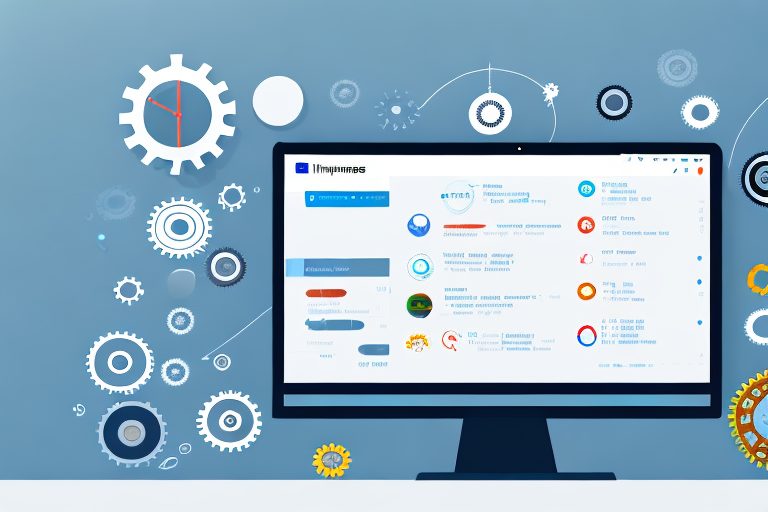In today’s fast-paced work environment, finding ways to boost productivity is essential. One tool that has proven to be invaluable for teams is Microsoft Teams. With its wide range of features and functionalities, MS Teams can revolutionize the way you collaborate and communicate with your colleagues. In this article, we will explore the basics of MS Teams, discuss how to maximize communication, collaborate effectively, and organize your work. We will also delve into customizing MS Teams to suit your needs. So, let’s dive in and discover the essential tools for success with MS Teams.
Understanding the Basics of MS Teams
Before we delve into the various features of MS Teams, it’s important to familiarize yourself with the basics. The interface and navigation of MS Teams are designed to be user-friendly and intuitive. Once you log in, you will find yourself in the Teams interface, where you can see all the different teams you are a part of. You can easily switch between teams and channels using the sidebar on the left-hand side.
Setting up your profile and preferences is crucial to personalizing your MS Teams experience. By adding a profile picture and updating your status, you can make it easier for your colleagues to identify you and know your availability. You can also customize your notification settings to ensure you stay informed about the important updates while avoiding unnecessary distractions.
Now, let’s take a closer look at the Teams interface. The main screen is divided into different sections to help you navigate and manage your teams effectively. At the top of the screen, you will find the search bar, which allows you to quickly find specific teams, channels, or messages. This feature comes in handy, especially when you are part of multiple teams and need to locate a specific conversation or file.
Below the search bar, you will see the Teams section. This is where you can view all the teams you are a member of. Each team has its own dedicated channel, which serves as a space for discussions, file sharing, and collaboration. You can easily switch between teams by clicking on the desired team name in the sidebar.
On the right-hand side of the Teams section, you will find the Activity section. This section provides a summary of all the recent activities within your teams, such as new messages, mentions, and file uploads. It helps you stay updated on the latest happenings without having to navigate through each team individually.
Below the Activity section, you will find the Chat section. This section allows you to have one-on-one or group conversations with your colleagues. You can start a new chat by clicking on the “New Chat” button and selecting the desired contact or group. The Chat section also displays your recent conversations, making it easy to pick up where you left off.
Lastly, at the bottom of the screen, you will find the Calls section. This section enables you to make audio or video calls to your teammates directly from MS Teams. You can initiate a call by clicking on the “New Call” button and selecting the person or group you want to call. The Calls section also displays your call history, making it convenient to access previous calls.
By familiarizing yourself with the different sections of the Teams interface, you can navigate through the application effortlessly and make the most out of its features. Whether you need to collaborate on a project, have a quick chat with a colleague, or join a video conference, MS Teams provides a seamless and efficient platform for all your communication and collaboration needs.
Maximizing Communication in MS Teams
Efficient communication is the key to successful collaboration. In today’s fast-paced work environment, it is crucial to have a reliable and effective communication tool. MS Teams offers a variety of chat features that can help streamline your communication with your team members.
With MS Teams, you can send direct messages to individuals, allowing for quick and private conversations. This feature is particularly useful when you need to discuss sensitive information or have one-on-one discussions with your colleagues. Moreover, you can create group chats for team discussions, making it easy to collaborate and share ideas with multiple team members simultaneously.
One of the great advantages of MS Teams is its ability to share files, images, and even emojis. This feature enhances your conversations and makes them more engaging. You can easily attach files or images to your messages, eliminating the need for separate email threads or file-sharing platforms. Additionally, the use of emojis can add a touch of personality and emotion to your communication, making it more enjoyable and expressive.
When it comes to important meetings or presentations, MS Teams has got you covered with its video conferencing capabilities. Gone are the days of traveling long distances for face-to-face meetings. With MS Teams, you can schedule and join virtual meetings effortlessly. The platform provides a seamless video conferencing experience, allowing you to see and hear your colleagues in real-time.
During virtual meetings, MS Teams offers a range of features to enhance collaboration. You can share your screen, making it easier to present slides, documents, or any other content. This feature is particularly useful when you need to showcase your work or provide visual explanations. Furthermore, MS Teams allows you to record the sessions, providing a valuable resource for future reference. This feature is especially beneficial for team members who couldn’t attend the meeting or for those who want to review the discussion at a later time.
With MS Teams’ video conferencing capabilities, you can foster a sense of connection and collaboration, even when working remotely. The ability to see and hear your colleagues in real-time creates a more personal and engaging experience. It allows for non-verbal cues and gestures, which are essential for effective communication. This sense of connection is particularly important in remote teams, where face-to-face interactions may be limited.
In conclusion, MS Teams offers a comprehensive set of features to maximize communication and collaboration within your team. From chat features for quick and efficient communication to video conferencing capabilities for important meetings, MS Teams has everything you need to streamline your work and enhance your team’s productivity.
Collaborating Effectively with MS Teams
Collaboration is at the heart of MS Teams, making it one of the most powerful tools for team productivity. With its seamless document sharing and co-authoring capabilities, MS Teams revolutionizes the way teams work together. Gone are the days of endless email chains and version control issues. Now, you can create, edit, and collaborate on documents with your team members in real-time, ensuring that everyone is always on the same page.
But collaboration in MS Teams goes beyond just document sharing. The platform offers a range of features that enhance teamwork and streamline communication. One such feature is the use of channels and tabs. Channels allow you to organize your conversations and files based on specific topics or projects. By creating different channels for different departments or teams, you can easily find information and engage in focused discussions. This not only saves time but also ensures that important conversations and files are easily accessible to the right people.
Moreover, tabs in MS Teams take collaboration to the next level. With tabs, you can integrate relevant apps and tools directly within the platform, eliminating the need to switch between different applications. Whether it’s a project management tool, a document repository, or a team calendar, you can bring all the essential tools into one centralized location. This not only enhances collaboration but also boosts productivity by reducing the time spent navigating between different apps.
Imagine working on a project with your team, where you can seamlessly collaborate on documents, have focused discussions in dedicated channels, and access all the necessary tools and apps – all within MS Teams. This level of integration and convenience transforms the way teams work together, making collaboration more efficient and effective.
Furthermore, MS Teams offers additional features that facilitate collaboration, such as the ability to @mention team members, share screens during meetings, and even hold virtual whiteboard sessions. These features foster real-time communication and enable teams to work together as if they were in the same room, regardless of their physical location.
In conclusion, MS Teams is not just a communication platform; it is a powerful collaboration tool that empowers teams to work together seamlessly. From document co-authoring to organized channels and integrated tabs, MS Teams provides a comprehensive solution for effective collaboration. So, whether you’re working on a small project or managing a large team, MS Teams has everything you need to collaborate efficiently and achieve your goals.
Organizing Your Work with MS Teams
In order to stay on top of your tasks and projects, it’s crucial to effectively manage and organize your work within MS Teams. You can create tasks, set due dates, and assign them to team members using the built-in task management feature. This ensures that everyone knows what they need to do and when it needs to be done. Additionally, MS Teams seamlessly integrates with your calendar, allowing you to schedule meetings, set reminders, and view your upcoming events – all within the same platform.
Customizing MS Teams for Your Needs
MS Teams is a versatile tool that can be customized to fit your specific needs and preferences. One way to do this is by exploring app integrations. MS Teams offers a wide range of apps that can be seamlessly integrated into your workspace, allowing you to enhance your productivity and efficiency. From project management tools to communication apps, the possibilities are endless.
Personalizing your MS Teams notification and settings is another way to tailor the platform to your liking. You can choose which notifications you want to receive and how you want to be alerted. Whether you prefer desktop notifications, email notifications, or a combination of both, MS Teams gives you the flexibility to customize your experience and eliminate unnecessary distractions.
In conclusion, MS Teams is a powerful tool that can significantly boost your productivity and streamline your workflow. By understanding the basics, maximizing communication, collaborating effectively, organizing your work, and customizing MS Teams to suit your needs, you will be well on your way to achieving success in your work projects and collaborations. So, why wait? Start exploring MS Teams today and unlock its full potential for yourself and your team.
Take Your Productivity Further with Coach Walden
Now that you’re equipped with the knowledge to harness the full potential of MS Teams, why not amplify your productivity with a personal touch? Meet Coach Walden, your AI Accountability Coach, designed to keep you focused and driven towards your goals. With Coach Walden’s AI-powered support, you’ll receive timely check-ins and motivational boosts right when you need them. Struggling with a setback? Just send a message to Coach Walden for assistance in overcoming any obstacle. Ready to elevate your productivity game? Use the Coach Walden App today and experience the power of personalized AI coaching.